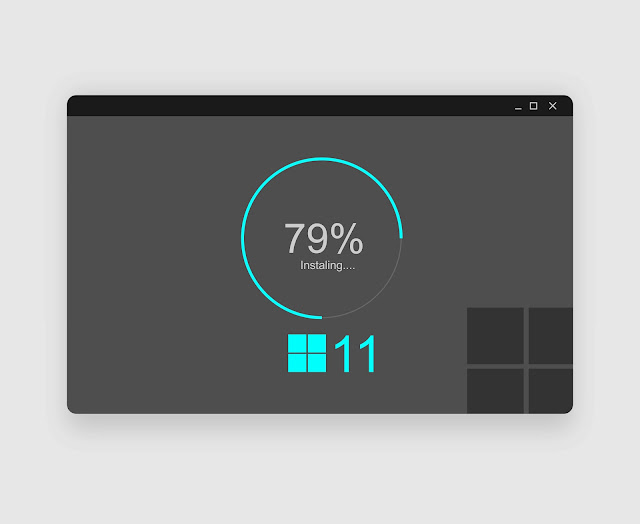To make Windows 11 resemble Windows 10, you can follow these steps:
1. **Start Menu:** Use unofficial Start Menu substitutes like "Open Shell" or "Classic Shell" to revert to the list layout similar to Windows 10's Start Menu.
2. **Taskbar Location:** If you prefer the left-aligned taskbar of Windows 10, you can move the taskbar icons to the left side by right-clicking on the taskbar, selecting "Taskbar settings," and then changing the "Taskbar alignment" option to "Left."
3. **Taskbar Icons:** Although Windows 11's taskbar icons are similar to Windows 10's, you can replace them with Windows 10 icons by downloading a Windows 10 icon pack online and replacing the icons manually.
4. **Window Corners:** Windows 11 features rounded window corners, while Windows 10 has sharper corners. You can use third-party software or customization tools to adjust the window corners to match Windows 10's style.
5. **Themes and Colors:** Customize your Windows 11 theme and colors to match those of Windows 10. You can adjust these settings in the "Personalization" section of the Windows Settings app.
By following these steps, you can make Windows 11 look and feel more like Windows 10 according to your preferences.